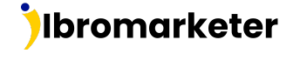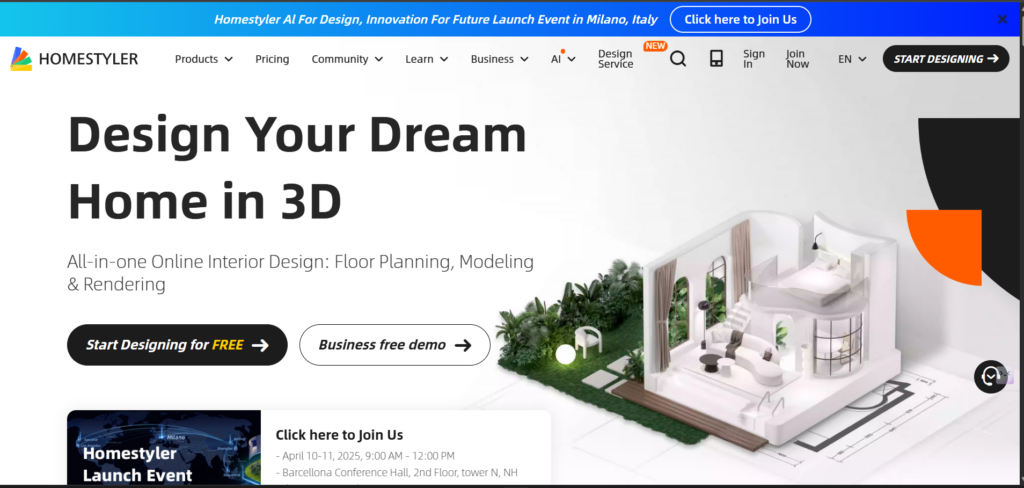A visually appealing, user-friendly design can transform your online store, helping you attract more customers, enhance engagement, and ultimately boost sales. But how do you create professional graphics without spending a fortune on designers? Enter Canva — a powerful online graphic design tool that makes creating stunning visuals accessible to everyone, whether you’re a complete beginner or a seasoned marketer.
If you’ve ever wondered, “What is Canva?”, or “How to use Canva for business?”, you’re in the right place. This guide will walk you through everything you need to know about Canva to get started, from its core features to Canva AI tools, pricing, and whether Canva Pro is worth it. We’ll also provide real-world examples of how businesses and individuals use Canva to craft compelling visuals without professional design skills.
For this article, we’ve put Canva to the test — nearly all the images you see here were designed using Canva’s free and Pro features. Ready to dive in? Let’s explore how Canva can help you elevate your brand, streamline your content creation, and unleash your creativity.
What Is Canva? The Popular Graphic Design Platform at a Glance
With over 30 million users worldwide and a staggering $6 billion valuation, Canva has become one of the most popular online graphic design tools available today. Whether you’re a beginner with no design experience or a business owner looking for a quick and efficient way to create visuals, Canva makes graphic design accessible to everyone. So, what is Canva? It’s an easy-to-use graphic design platform that allows users to create everything from social media posts and business cards to presentations, marketing materials, and even t-shirts — all without needing advanced design skills. Its drag-and-drop interface, vast library of templates, fonts, and design elements, and AI-powered features make it a go-to solution for businesses, marketers, and content creators. .
Is Canva free, though? Yes, Canva has a full-featured free plan that includes thousands of creative tools and templates. However, Canva Pro or Canva for Teams are options for customers who require premium capabilities, team collaboration, and unique design aspects. We will go into the pricing alternatives for Canva Pro later in this article if you are curious about the cost.
In addition to its strong design features, Canva interfaces with a number of platforms, which further simplifies workflow optimization. Canva offers a smooth design experience that boosts productivity and makes creating visual content easier, whether you are working alone or with a team.
This is what makes Canva so popular:
Beginner to Pro Friendly — Whether you’re just starting out or a seasoned designer, Canva’s interface is built to be easy and straightforward.
Massive Template Collection — Explore a huge range of templates, stock photos, fonts, and design assets tailored to various projects.
AI-Powered Tools — Take advantage of Canva’s smart features like AI design recommendations, background removal, and automatic resizing.
Team Collaboration — Collaborate effortlessly with others through Canva for Teams and live editing features.
Affordable Plans — Canva includes a free option, while Pro and Teams plans unlock more advanced tools.
Smooth Integrations — Easily sync Canva with platforms like Google Drive, Dropbox, and your social media accounts.
In the next sections, we’ll take a closer look at how to use Canva, explore its AI-powered features, and help you figure out if upgrading to Canva Pro is the right move for you.
How to Use Canva: A Step-by-Step Guide to Creating Stunning Designs
Canva comes loaded with robust design features that let both newbies and pros craft stunning visuals in no time. From social media graphics and business cards to presentations and marketing content, Canva offers a user-friendly platform with drag-and-drop ease, smart AI tools, and a vast collection of templates.
In this part, we’ll walk you through how to use Canva, spotlighting its standout features and how they can turn your creative ideas into reality.
What Can You Create with Canva?
Canva provides a wide variety of design possibilities, making it an all-in-one solution for businesses, marketers, teachers, and everyday users. Here’s a glimpse of what you can create using Canva:
- Logos
- Flyers and Posters
- Banners and Business Cards
- Resumes and Invitations
- Social Media Graphics (Instagram, Facebook, YouTube, Pinterest, etc.)
- Video Intros and Animated Content
- Memes and Photo Collages
- Charts and Infographics
- Ebooks, PDFs, and Slide Presentations
- Postcards and Promotional Materials
With Canva Pro, you’ll unlock even more — like creating branded content, collaborating with your team, and scheduling posts straight to your social channels.
Top Canva Features to Boost Your Creativity
We’ve outlined some of Canva’s standout features below, but remember — its capabilities go far beyond what’s included in this guide
1. Drag-and-Drop Editor
Canva’s drag-and-drop editor is one of its most beginner-friendly tools. It lets you easily arrange images, videos, fonts, layouts, and other elements with zero hassle. You can start with a ready-made template or build your design from scratch—just drag what you need into place. Even if you’re totally new to design, you can whip up professional-looking graphics in minutes.
2. Magic Resize (Pro Feature)
Sick of resizing everything by hand? Canva Pro’s Magic Resize feature does it for you—automatically. Just pick the formats you need (like Instagram posts, Facebook covers, or YouTube thumbnails), and Canva instantly adjusts your design to fit each one perfectly. No more tedious resizing—just click and go.
3. Extensive Font Library
Canva offers a wide variety of fonts, from standalone styles to perfectly matched font pairings. If you’re hunting for something specific, Canva’s AI-powered search makes it easy to find the ideal font for your design. Plus, Canva Pro users get an extra perk — the ability to upload their own custom fonts, as long as they have the proper license.
4. Animated Images & Video Creation
Want to bring your designs to life? Canva makes it super simple to add motion with built-in animation tools. Just click the “Animate” button and pick from effects like Block, Breathe, Fade, Pan, or Rise. Free users get the basics, but Canva Pro unlocks a wider range of animations—ideal for eye-catching social posts or video content.
5. Brand Kit (Pro Feature)
For brands and teams, Canva’s Brand Kit is a serious upgrade. It lets you save your brand’s colors, fonts, and logos in one spot, keeping your designs consistent. Canva Pro gives you one Brand Kit, while Canva for Teams lets you create multiple kits—perfect for juggling different brands or projects.
6. Unlimited Access to Photos, Videos & Templates (Pro Feature)
Need top-tier visuals? Canva’s media library is massive—over 10 million stock photos, graphics, videos, audio tracks, and fonts. The free version offers a solid selection, but Pro users get premium assets that save you from needing extra stock media subscriptions.
7. Content Scheduler & Planner (Pro Feature)
And if you’re managing content? Canva’s Content Planner lets you schedule and post directly to social media without leaving the platform. You can plan ahead, fill in empty calendar slots, and collaborate with your team—all in one smooth workflow. It’s a total game-changer for creators, marketers, and businesses who want to stay on top of their social strategy.
8. Canva for Teams: Seamless Collaboration
If you’re collaborating with a team, Canva for Teams is essential. This version comes packed with features designed for seamless teamwork, including:
- Shared Workspaces for collaborative design efforts
- Real-Time Editing to make working together a breeze
- Commenting & Feedback Tools to simplify communication
- Cloud-Based Access so you can manage and organize designs from any device
With Canva for Teams, multiple people can edit the same design, leave feedback, tag teammates, and address revisions instantly—perfect for businesses, agencies, and marketing teams.
Canva Plans & Pricing
Canva offers three pricing plans designed to suit different users, from individuals to large teams. If you’re wondering, “Is Canva free?”, the answer is yes! Canva has a robust free plan that gives you access to over a million professionally designed templates, a drag-and-drop editor, and a vast library of stock photos and graphics. It also includes AI-powered design help, print and delivery services, and 5GB of cloud storage—making it perfect for beginners or anyone needing basic design tools without paying for a subscription.
For those after more advanced features, you might be asking, “How much is Canva Pro?”. Canva Pro costs $15 per month and unlocks premium content, AI-powered tools, and more customization options. This plan gives you unlimited access to premium templates, over 100 million stock images, videos, graphics, and audio files. Plus, it lets you create and manage up to 1,000 Brand Kits. Pro users also enjoy Magic Resize, one-click background removal, and social media scheduling directly from Canva. With 1TB of cloud storage and priority support, it’s a top choice for businesses, marketers, and content creators looking to boost their workflow.
For businesses or teams that need real-time collaboration, Canva Teams is priced at $10 per user per month (with a minimum of three users). It includes everything in the Pro plan, plus extra collaboration tools, centralized asset management, and AI-powered content creation. Teams can maintain brand consistency with approval workflows, access detailed team reports, and control user roles and permissions. Canva Teams also meets ISO 27001 and SOC 2 Type II standards, ensuring enterprise-level security for organizations focused on data protection.
No matter if you need a free, feature-rich design tool, a professional solution with advanced features, or a collaborative team workspace, Canva’s pricing plans provide flexibility for every need. You can also try Pro and Teams with free trials before deciding.
Is Canva Pro Worth It in 2025?
If you’re serious about producing professional-grade designs, Canva Pro is definitely worth the investment in 2025. While the free version of Canva offers a solid range of tools, Canva Pro unlocks an entirely new level of creative possibilities, making it a must-have for freelancers, marketers, entrepreneurs, and businesses aiming to streamline their design process.
One of the major perks of Canva Pro is unlimited access to premium templates, stock photos, videos, graphics, and fonts—over 100 million assets to choose from. This eliminates the need to buy stock content elsewhere, saving you both time and money. The Magic Resize feature is also a game-changer, allowing you to instantly resize your designs to fit multiple formats like social media posts, ads, and presentations with just one click.
In addition to design flexibility, Canva Pro offers AI-powered tools that boost efficiency. Features like background remover, AI-generated copywriting, and one-click translation make it easier than ever to create high-quality, on-brand visuals. Plus, the Content Planner lets you schedule and publish social media posts directly from Canva, reducing the need for external scheduling apps.
For businesses, Canva Pro ensures brand consistency with up to 1,000 Brand Kits, where you can save your logos, fonts, and brand colors. This is crucial for teams needing a cohesive visual identity across all marketing materials. Additionally, with 1TB of cloud storage, you won’t have to worry about running out of space for your designs.
At just $15 per month, Canva Pro provides incredible value compared to hiring a designer or subscribing to multiple stock image and video services. Whether you’re creating content for social media, ads, business presentations, or even print materials, Canva Pro offers all the tools you need in one simple platform.
Still undecided? In the next section, we’ll dive into some Canva Pro alternatives to help you determine if another tool might better suit your needs.
Canva Alternatives: Exploring Other Graphic Design Tools
While Canva Pro is one of the top all-in-one design platforms, it’s far from the only choice. If you’re looking for alternative tools that offer different features, pricing models, or design flexibility, there are several great options to explore. Whether you need a free Canva alternative, a platform that excels in infographics and marketing materials, or a tool tailored for advanced editing, these Canva competitors provide solid alternatives worth considering
Adobe Express
Adobe Express (formerly Adobe Spark) is a powerful yet user-friendly alternative that’s part of the Adobe suite, but without the need for a Photoshop or InDesign subscription. With its intuitive interface and comprehensive design tools, it’s a fantastic choice for both beginners and seasoned professionals. Unlike Adobe’s premium software, Adobe Express offers a free plan, and its paid options are priced competitively—sometimes even more affordable than Canva Pro. It’s particularly great for creating social media graphics, web pages, and short videos, making it an ideal tool for content creators and small businesses.
Visme
If you’re all about infographics, marketing reports, or data visualization, Visme is a solid pick. Sure, it might cost a bit more than some other Canva alternatives, but it really shines when it comes to complex visual storytelling. With Visme, you can design charts, reports, presentations, and widgets that are super easy to share, especially within teams. The collaboration features make it perfect for social media marketers, business analysts, and content strategists who need to turn raw data into something visually engaging. If you’re working with lots of data or creating detailed reports, this tool will definitely level up your game.
Final Thoughts: Is Canva the Right Design Tool for You?
Canva has become one of the top online graphic design tools, offering a powerful yet user-friendly platform for everyone, from business owners to marketers, content creators, and beginners. Whether you’re editing images, designing social media posts, or crafting professional flyers and documents, Canva has a broad set of tools to bring your ideas to life.
One of its standout features is its affordability. The free plan gives you access to thousands of templates, stock images, and an intuitive drag-and-drop editor, making it perfect for those just starting out. For those who need more advanced features, Canva Pro unlocks AI-powered design tools, background removal, Magic Resize, and premium templates—all for a competitive price. And for teams or businesses, Canva Teams offers seamless collaboration, brand consistency, and workflow efficiency.
If you’re looking for a design tool that’s easy to use, versatile, and affordable, Canva is an excellent choice. Whether you start with the free plan or dive into Canva Pro, it’s an all-in-one solution for creating stunning visuals—no advanced design skills needed!
FAQ: Everything You Need to Know About Canva
What is Canva?
Canva is an online graphic design platform that allows users to create a variety of visual content, including social media posts, presentations, flyers, business cards, and more. It’s designed to be user-friendly, with drag-and-drop functionality that doesn’t require advanced design skills.
Is Canva free to use?
Yes, Canva offers a free plan that provides access to thousands of templates, photos, icons, and other design tools. However, there are limitations in terms of premium features and content that are only available with the paid Canva Pro subscription.
What’s the difference between Canva Free and Canva Pro?
Canva Free gives users access to a wide range of templates and tools, while Canva Pro unlocks advanced features like AI-powered design tools, background removal, the Magic Resize tool, premium templates, more storage, and access to a larger library of stock photos and elements. Canva Pro also allows for team collaboration and brand management.
Can I use Canva for business purposes?
Absolutely! Canva is widely used by businesses for marketing materials, social media graphics, presentations, and more. Canva Pro, in particular, is designed for teams, making it easier to maintain brand consistency and collaborate on designs.
What is Canva Teams?
Canva Teams is a feature that allows businesses and organizations to collaborate more effectively. It includes tools for managing team roles, sharing templates, ensuring brand consistency, and streamlining workflows. It’s perfect for marketing teams, content creators, and other groups working on shared designs.
Is Canva easy to use for beginners?
Yes! Canva is known for its user-friendly interface, making it accessible for beginners and non-designers. Its drag-and-drop functionality allows users to create high-quality designs with minimal effort.
Can I collaborate with others in Canva?
Yes, Canva allows for collaboration in real-time, making it ideal for teams or individuals working on joint projects. You can share designs, give feedback, and make edits as a group.
Can I create videos with Canva?
Yes! Canva offers video editing tools that allow you to create, edit, and animate videos. You can use templates, add text, transitions, and music to make your videos stand out.
Can I download my designs from Canva?
Yes, you can download your designs in various formats, including PNG, JPEG, PDF, and MP4. Canva also supports downloading designs with transparent backgrounds for certain file types.
Does Canva have mobile apps?
Yes, Canva has mobile apps for both iOS and Android, allowing you to create and edit designs on the go. The mobile version is similar to the desktop version, making it easy to use wherever you are.
Can I use Canva for printing?
Yes, Canva has a printing service where you can print your designs directly from the platform. They offer high-quality printing options for business cards, flyers, posters, and other materials.
Is there a student discount for Canva?
Canva offers Canva for Education, which provides free access to Canva Pro features for teachers and students. This plan includes all the premium tools, templates, and resources you need for educational purposes.
Can I use my own images on Canva?
Yes, Canva allows you to upload and use your own images and assets in your designs. This is useful for businesses or creators who want to incorporate their branding or personal photography into their projects.
How much does Canva Pro cost?
Canva Pro is priced at $12.99 per month for individual users, or you can pay annually for $119.99, which works out to about $9.99 per month. There’s also a Canva for Teams plan starting at $14.99 per month, per user.
Can I cancel my Canva Pro subscription?
Yes, you can cancel your Canva Pro subscription at any time. If you cancel during your subscription period, you will still have access to Pro features until the end of that billing cycle.
What are the key features of Canva Pro?
Some key features of Canva Pro include:
- Magic Resize: Resize designs for different platforms with a single click.
- Background Remover: Easily remove the background of images.
- Premium Templates: Access a wider selection of templates.
- Brand Kit: Upload your brand’s colors, fonts, and logos for consistent designs.
- Team Collaboration: Work seamlessly with others on shared designs.
Does Canva offer customer support?
Yes, Canva offers customer support through their help center, which includes FAQs, tutorials, and guides. Canva Pro users also have access to priority support for quicker assistance.
Can I sell designs created on Canva?
Yes, you can sell designs you create on Canva. However, make sure to follow Canva’s licensing rules, especially if you’re using premium elements or content from the Canva library.